UCheck Portable is now detected by VulnDetect.
@Tom: Thank you for adding this app!
Community Moderator
Trusted members who has been assigned special privileges
-
RE: [Added] UCheck Portable - App-Requestposted in Added App Requests
-
RE: [Added] Spark Desktop - App-Requestposted in Added App Requests
Spark Desktop is now detected by VulnDetect.
@Tom: Thank you for adding this app! -
Microsoft PC Manager (Windows Installer) is EOLposted in Detection Issues
In the official Discord Server of the Microsoft PC Manager I saw on the channel #attachments, that version 3.9.3.0 - x64 (Store) is available.
I have version 3.8.12.0, so I asked, why I do not get the update.
Here is the reply from the administrator:The version 3.8.12.0 you are using is the exe version
exe has been replaced by the Store version
If you install the latest Store version, it will help you uninstall the exe version.So, the installed version (that you download and install manually) has been replaced by the Windows Store Version.
@Tom
Do other users than me have the Microsoft PC Manager installed? -
[Added] Spark Desktop - App-Requestposted in Added App Requests
Name of the app:
Spark DesktopDeveloper:
Spark Mail LimitedWebsite:
https://sparkmailapp.com/Download Site:
https://sparkmailapp.com/downloadVersion number displayed in the app:
3.15.4.72115
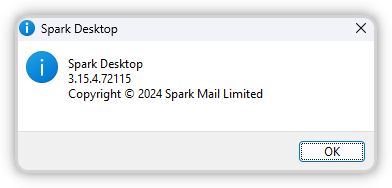
App-Icon
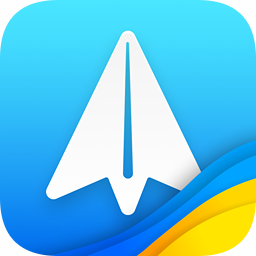
Here the information extracted from the EXE file:
File name and path: C:\Users\olive\AppData\Local\Programs\SparkDesktop\Spark Desktop.exe Product Name: Spark Desktop Internal Name: Spark Desktop Original Filename: File Description: Spark Desktop Company: Spark Mail Limited Legal Copyright: Copyright © 2024 Spark Mail Limited Legal Trademarks: Comments: File Version String: 3.15.4.72115 File Version: 3.15.4.6579 Product Version String: 3.15.4.72115 Product Version: 3.15.4.6579 -
RE: [Solved] WingetUI - No longer detected (Bug)posted in Solved Detection Issues
WingetUI is now detected by VulnDetect and the version number 3.0.2 is also correct.
@Tom: Thank you for fixing this! -
RE: [Solved] Ahnenblatt (Portable) - No longer detected (Bug)posted in Solved Detection Issues
Ahnenblatt (Portable) is now detected by VulnDetect and the version number 4.06 is also correct.
@Tom: Thank you for fixing this! -
RE: [Added] Revo Uninstaller Pro Portable - App-Requestposted in Added App Requests
Revo Uninstaller Pro Portable is now detected by VulnDetect.
@Tom: Thank you for adding this app! -
RE: [Added] UCheck Portable - App-Requestposted in Added App Requests
@Tom
When you go to the UCheck Download Page, you will see the official filenames of the portable versions:- UCheck_portable32.exe
- UCheck_portable64.exe
You already support the installed version of UCheck, so please also detect the portable version.
-
Bundle 32-Bit and 64-Bit of all WSCC toolsposted in Bundling Issues
About WSCC
I am using WSCC (Windows System Control Center) to download and update the following tools:
- MiTeC Utilities
- NirSoft Utilities
- Other Utilities
- Sysinternals Suite
At the download site of WSCC the portable versions are offered on top, installers are offered below the portable versions.
I am also using the portable version of WSCC.
Set-Up of WSCC
When you extract the portable version to any folder and start it, then a Wizard shown, that helps users setting WSCC up correctly.
In the first step you can select, what tools you want to install:
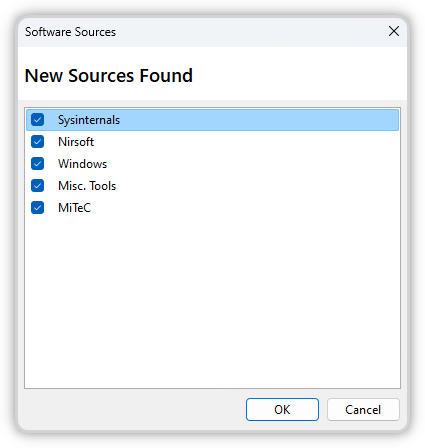
For each tool set (like Sysinternals Suite) you can select various options (lie the installation path):
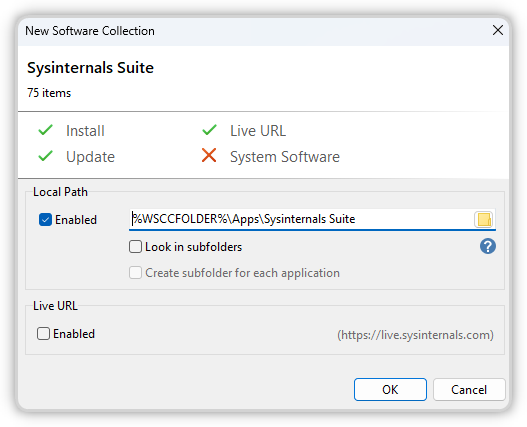
The default folders for the tools are:
%WSCCFOLDER%\Apps\MiTeC Utilities %WSCCFOLDER%\Apps\NirSoft Utilities %WSCCFOLDER%\Apps\Other Utilities %WSCCFOLDER%\Apps\Sysinternals SuiteFor the MiTeC Utilities, the NirSoft Utilities and also the Other Utilities you can also define, if
- only the 32-Bit version should be installed (default option)
- only the 64-Bit version should be installed
- both versions (32-Bit and 64-Bit) should be installed
Default Settings

My Settings
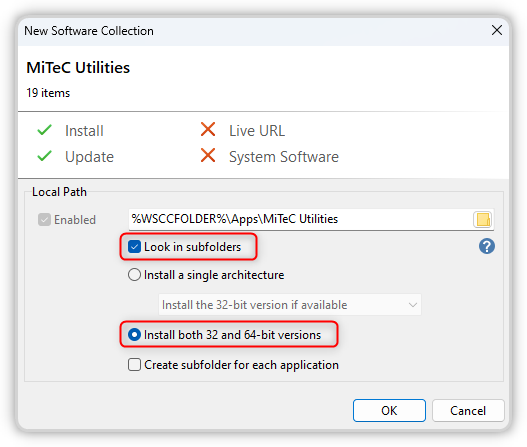
I selected to install both versions (32-Bit and 64-Bit) support VulnDetect.
Bundle MiTeC Utilities
The 32-Bit version and also the 64-Bit version of the MiTeC Utilities are all stored in the same folder.
Here only the following two applications have a 32-Bit version and also a 64-Bit version:%WSCCFOLDER%\Apps\MiTeC Utilities\NetScanner.exe %WSCCFOLDER%\Apps\MiTeC Utilities\NetScanner64.exe %WSCCFOLDER%\Apps\MiTeC Utilities\XMLView.exe %WSCCFOLDER%\Apps\MiTeC Utilities\XMLView64.exeIt should be easy to bundle them with one rule:
%WSCCFOLDER%\Apps\MiTeC Utilities\{Application}.exe %WSCCFOLDER%\Apps\MiTeC Utilities\{Application}64.exePlease consider, that in the future some more MiTeC tools might have both versions!
Bundle NirSoft Utilities
The 32-Bit version of the NirSoft Utilities are placed in the folder:
%WSCCFOLDER%\Apps\NirSoft UtilitiesThe 64-Bit version of the NirSoft Utilities are placed in the sub-folder "\x64":
%WSCCFOLDER%\Apps\NirSoft Utilities\x64Here some examples:
%WSCCFOLDER%\Apps\NirSoft Utilities\AppReadWriteCounter.exe %WSCCFOLDER%\Apps\NirSoft Utilities\x64\AppReadWriteCounter.exe %WSCCFOLDER%\Apps\NirSoft Utilities\DevManView.exe %WSCCFOLDER%\Apps\NirSoft Utilities\x64\DevManView.exeIt should be easy to bundle them with one rule:
%WSCCFOLDER%\Apps\NirSoft Utilities\{Application}.exe %WSCCFOLDER%\Apps\NirSoft Utilities\x64\{Application}.exe
Bundle Other Utilities
The 32-Bit version of the Other Utilities are placed in the folder:
%WSCCFOLDER%\Apps\Other UtilitiesThe 64-Bit version of the Other Utilities are placed in the sub-folder "\x64":
%WSCCFOLDER%\Apps\Other Utilities\x64Here some examples:
%WSCCFOLDER%\Apps\Other Utilities\Everything.exe %WSCCFOLDER%\Apps\Other Utilities\x64\Everything.exe %WSCCFOLDER%\Apps\Other Utilities\putty.exe %WSCCFOLDER%\Apps\Other Utilities\x64\putty.exe %WSCCFOLDER%\Apps\Other Utilities\SumatraPDF.exe %WSCCFOLDER%\Apps\Other Utilities\x64\SumatraPDF.exeIt should be easy to bundle them with one rule:
%WSCCFOLDER%\Apps\Other Utilities\{Application}.exe %WSCCFOLDER%\Apps\Other Utilities\x64\{Application}.exe
Bundle Sysinternals Suite
The tools of the Sysinternals Suite are already bundled,
Means: when you expand the Sysinternals Suite, then you see each tool only once.The only exception here is the tool Sysinternals RegDelNull, that is listed twice:
C:\PortableApps\PortableApps\_WSCCPortable\Apps\Sysinternals Suite\RegDelNull.exe C:\PortableApps\PortableApps\_WSCCPortable\Apps\Sysinternals Suite\RegDelNull64.exe@Tom This is a issue, that sould be fixed!
-
RE: Column "Recommended Version" in CSV does not match with UIposted in Bugs and issues
@Tom
In the CSV-Export the recommended version is still older for some apps: