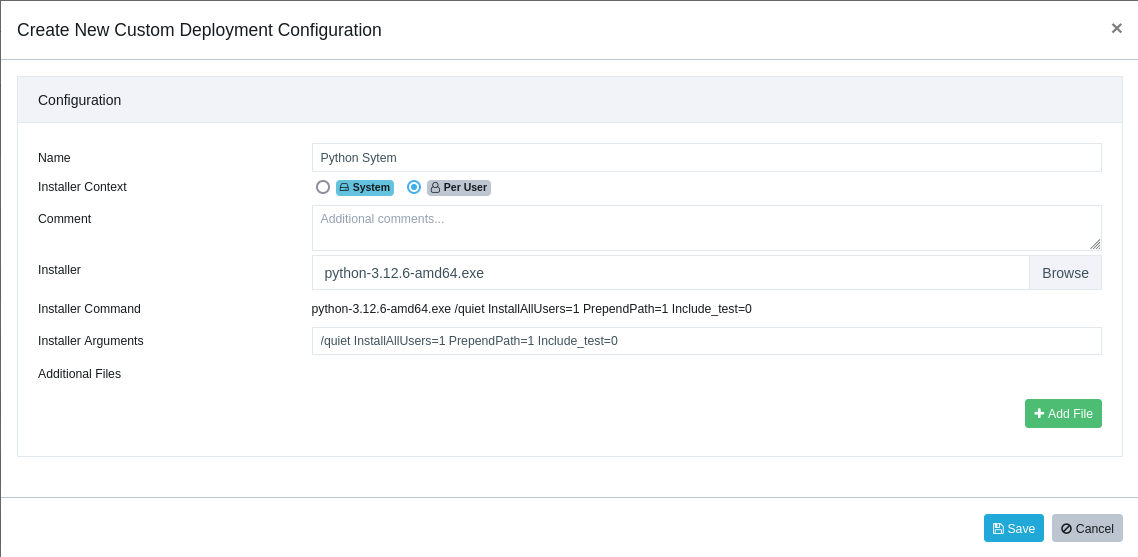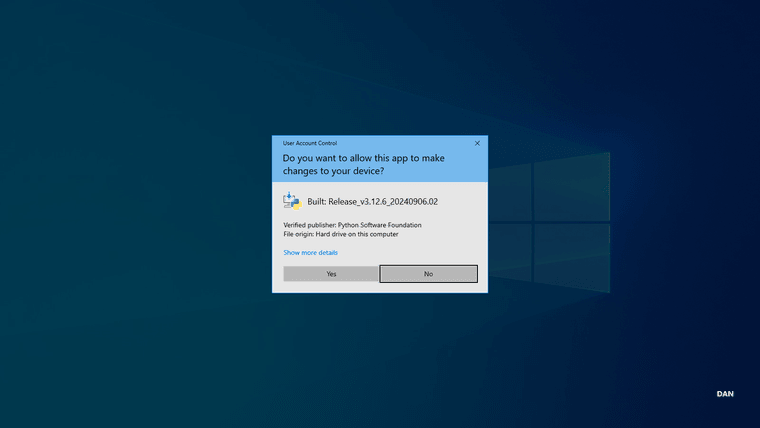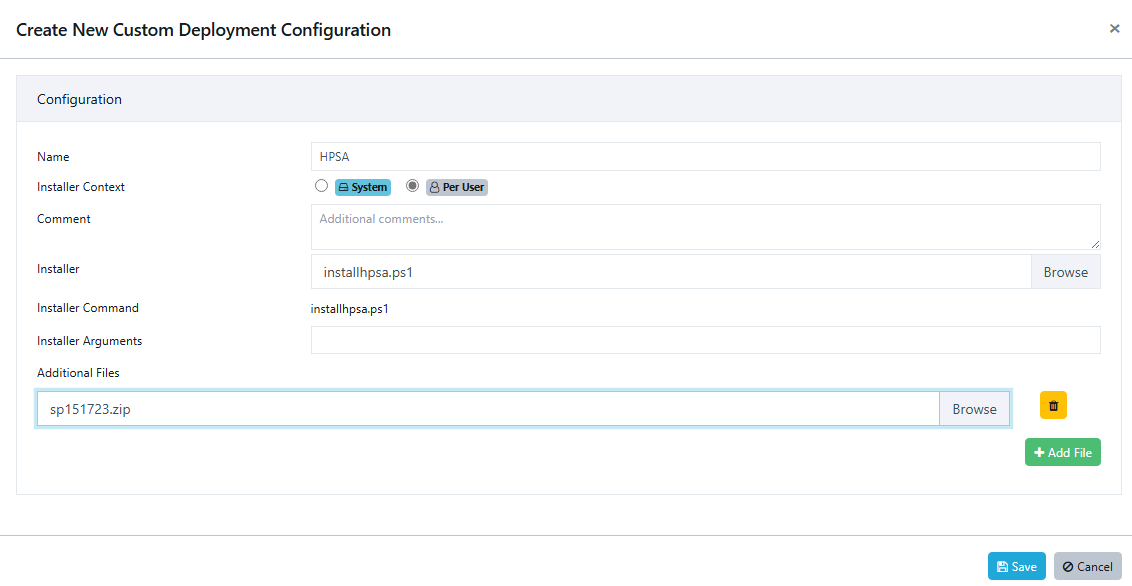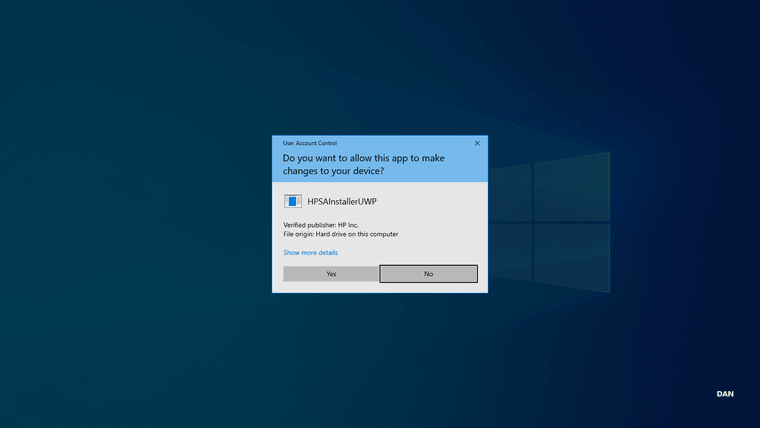General PatchPro Customization Guide
When customizing the PatchPro application, there are several important points to understand:
- Blue Customization Icon – Standard Configuration

A blue customization icon indicates that the application is in standard configuration mode with advanced customization enabled.
In this mode, you can modify settings such as:
Application name
Installer
Installer arguments
Additional files
Note:
If a PowerShell (.ps1) script is being used as the installer, it should be specified as the primary installer.
Other installer types, such as EXE or MSI files, must be added under Additional Files.
- Yellow Customization Icon – User-Provided Installer Required

A yellow customization icon indicates that "Require User Installer" is enabled. In this mode, you must provide the installer manually.
Important:
If the installer for an application is modified, automatic patching will no longer function, because a new custom installer will be required for each update.
- Publishing an Advanced Customization
When publishing an advanced customization:
Select the desired application from the Available Applications list.
Choose Custom Publish.
Make all required or desired configuration changes.
Click Publish when finished.
Once published, the customized application will behave like any other application in Intunef